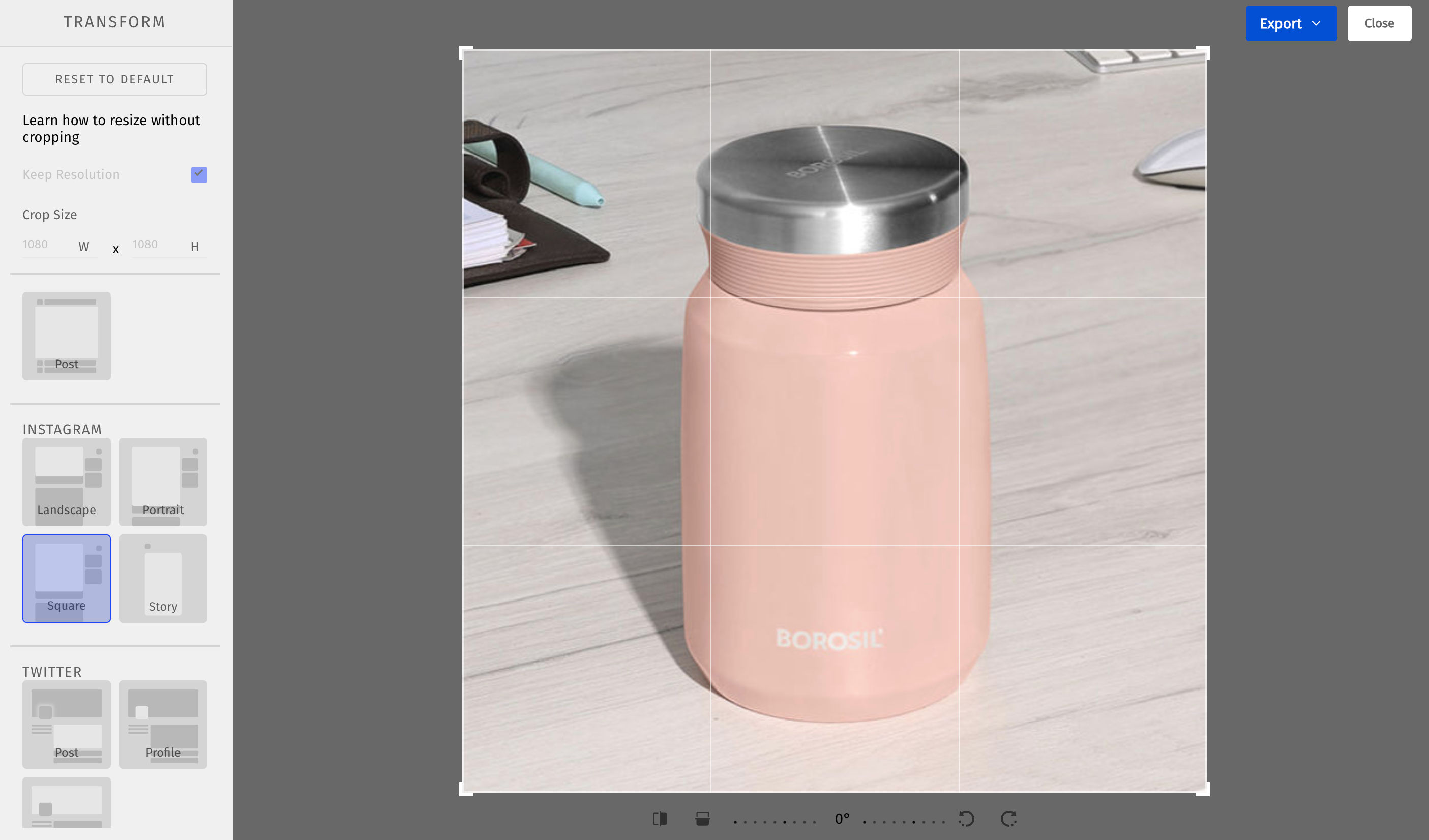I have uploaded some images to ImageKit’s Media Library. Now I want to use them on Instagram. Can I resize these images in the size needed for Instagram before downloading them? Or do I have to use some other tool like Photoshop to do it one at a time?
There are a few ways to do it with ImageKit
Option 1 - Using URL transformations
- You can use ImageKit’s height and width resizing parameters. For example, if my Instagram post image needs to be 1000 x 1000 pixel, then the URL for the image for this size has
tr=w-1000,h-1000as the transformation.
https://ik.imagekit.io/ikmedia/example_image.jpg?tr=w-1000,h-1000
Now you have two options to create this URL
a. You can either create these URLs in your code and use them on your app or website directly.
b. Or, if your images are stored in the media library, then there is directly an option to copy the image URL for different kinds of Instagram posts and story. Open this URL in a new browser tab and save the image to your system. This is good for non-technical folks to get a resized image for Instagram without much effort.
Option 2 - Manual editing
If you want to edit images one at a time and manually control how the image gets cropped, you can use the in-built editor in ImageKit for the images uploaded in the Media Library. Upload the images to the media library, then use the image editor for each one.
The image editor has presets for resizing for different social media platforms including Instagram as can be seen in the screenshot below.
After manually setting the dimensions and crop, you can save the file to the media library or download it to your system.